4.Icade Mode:
While controller is switched off, firstly press button �Y�, then press button� HOME� together, then On-line LED are flash. The controller is selected to enter into I Cade mode. After successfully matching, LED 1 is on always, which indicates that the controller is on the
I Cade working mode.
I Cade mode only applies to Ios platform. We need do below set up before connection to control game normally :
a. Open mobile and select �set up� ?General option?Keyboard?International?keyboard?add new keyboard?select English( UK)
b. Then open � English(UK) �, software keyboard arrangement select�QWERTY� ,� hardware keyboard arrangement select� American English Expansion�, return back to complete set up.
c.� After make sure that the controller is connected under English (American) mode,� then you could play games well.
Support I cade games under Ios as below:
�Midway Arcade - Warner Bros.
�PAC-MAN for iPad - Namco Networks America Inc. Games
�Super Lemonade Factory - Shane Brouwer
�Blast Ball - UNCADE
�Gold Runner - YOMEN, Inc.
�Kung Fu Rabbit - Bulkypix
�Retro Racing - Mr Qwak Limited
�Muffin Knight - Angry Mob Games
�Minotron: 2112 - Llamasoft
�Velocispider - Retro Dreamer
�No Gravity - Realtech VR
�Super Mega Worm - Deceased Pixel LLC
�Space Inversion - Silverline Arts
�Sideways Racing - Bjango
�Emerald Mine - Les Bird
�Freeesh - Realtech VR
�Commodore 64 - Manomio LLC
�The Exterminator - SUMO Productions
�IronStar Arena - Appracatappra, LLC.
�Compression HD - Little White Bear Studios, LLC
�Mos Speedrun - Physmo
�Warblade HD - Edgar Vigdal
�Plum Crazy - Claymore Games
�HungryMaster - xionchannel
�Cyborg Livestock - PopArcade
�Space Inversion 2. - Silverline Arts
�Stardash - OrangePixel
�Super Drill Panic - OrangePixel
�GoatUp - Llamasoft
�Minotaur Rescue - Llamasoft
�Bob's Action Racing - VariaMedia GmbH
�Silverfish MAX - Chaotic Box
�Match Panic - Chaotic Box
�Retroid - Flat Black Films
�Box Cat - Rusty Moyher
�Fruity The Snake HD - 22Moo
�AirAttack HD - Art In Games
�Temple Run - Imangi Studios, LLC
�Haunted Hallway - UNCADE
�HyperBowl - Technicat, LLC
�Battlestation - CrushCrumble
�Jungool - Headsoft
�Influx - Half Fast Games
Operation:
- On-line matching
Step1. While controller is switched off, select any mode (refer to operation step of� mode introduction) ���to match,� on-line LED are flash, then controller will be at matching situation.
Step2.� Open device�s bluetooth , search bluetooth nearby device and find device�� GhicGamepad�, and select � GhicGamepad� to match. �
Step3.� After select �GhicGamepad� and it can match diretly. Please input password�0000� on the process of matching if it is necessary. After successfully matching, on-line LED will be on always, which indicate one-line matching is successful. (Remark: under Spp mode, LED are flash after matching successfully.
then open �app� and set up �input method� well.� Controller will be matching up with device automatically . LED are on always after successfully matching .
2.mode switch:
Step1: Make sure that the controller is switched off . If the controller is working, then press button� HOME�,� the controller will be switch off until on-line LED are off.
Step2: At the device port, select � GhicGamepad� in the matched device, and cancel matching(delete matched �GhicGamepad� device);
Step3: select new operation mode again according to operation method of � on-line matching� , then finish model switch.
3. Switch on/off:
When controller is off, please press button�HOME� with 1~2 seconds, on-line LED will be flash flash. While you release button� HOME�, controller will connect device automatically by last successful matched mode; �If history message on the device still keeps record, and bluetooth is working, controller will match up with device after several minutes and on-line LED will be on always; If matching message on the device is deleted, on-line LED will keep flashing for a while, then controller will be off.
When controller is switched on, press button� HOME� until corresponding on-line LED on the controller are off. While release button� HOME�,� the controller will be switched off.�
When controller is switched on, the battery voltage is much lower, the controller will be off automatically;
When it is matching up with device over time, which cause on-line matching failed, the controller will be switched off automatically.
4. Charging:
Support: support 5V USB power supplier to charge controller;
�������������������������������������������������
5. low voltage warn:









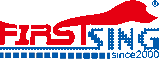











.jpg)
.jpg)

.jpg)
